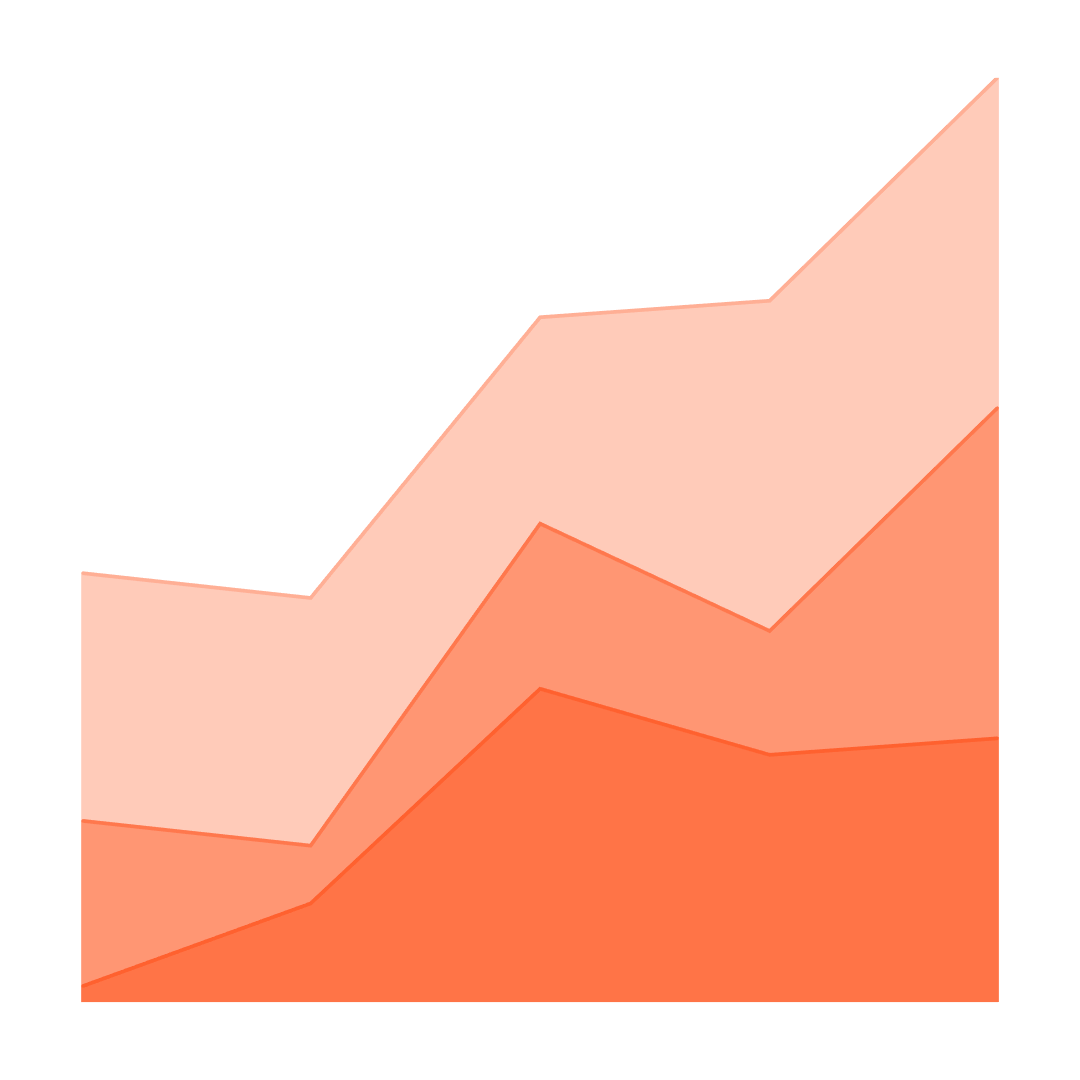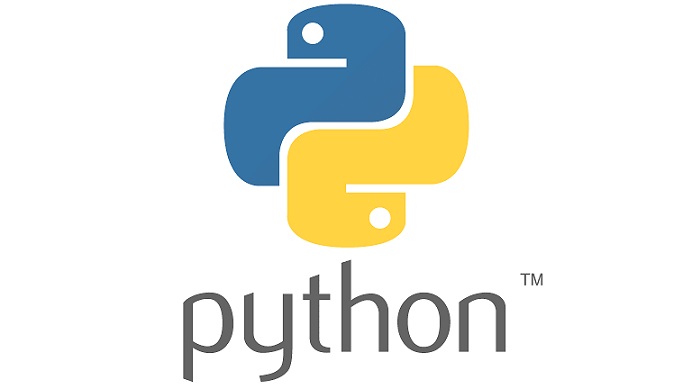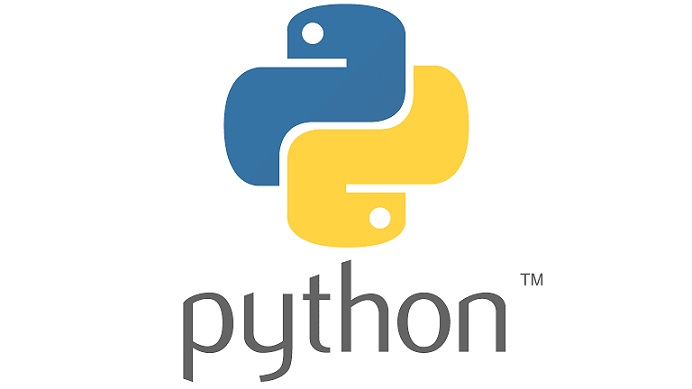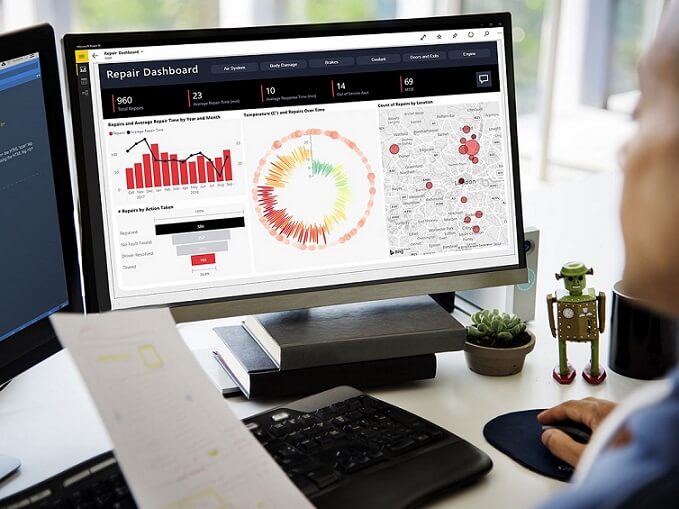Introduction to Data Security in Power BI
In the modern business environment, data security and compliance are paramount, protecting sensitive information from breaches and ensuring adherence to various legal regulations.
Microsoft Power BI is a versatile tool used by organizations to handle sensitive business data, necessitating robust security features to maintain integrity and privacy.
The objective of this blog post is to explore the various security features and compliance measures in Power BI, providing readers with insights into how to safeguard their data effectively within this platform.
Data Privacy Measures in Power BI
Power BI’s data encryption methods secure information both in transit and at rest, ensuring that data remains protected as it’s transferred and stored.
Data masking and privacy settings within Power BI are essential tools, allowing organizations to protect sensitive information without restricting access to essential data insights.
The use of Power BI’s Privacy Level feature enables customization for different data sources, providing flexibility in controlling data accessibility while maintaining privacy requirements.
User Authentication and Access Control
Power BI supports various authentication methods, such as OAuth2 and Multi-Factor Authentication, to verify user identities and provide secure access to data.
Role-based access control (RBAC) in Power BI ensures that users have access only to the information they are authorized to view, thereby maintaining both security and data integrity.
Audit logs within Power BI are instrumental in tracking user activities within the platform, offering an essential tool for monitoring and ensuring compliance with security policies.
Compliance with Various Regulations (e.g., GDPR, HIPAA)
Power BI aligns with various regional and industry-specific compliance standards, ensuring that data handling meets the necessary legal and ethical guidelines across different markets.
Power BI includes specific features and processes, such as data encryption and privacy controls, that enable compliance with key regulations like GDPR and HIPAA, enhancing trust and security.
The platform allows users to customize Power BI settings, enabling them to tailor data management and reporting practices to meet specific regulatory requirements unique to their industry or region.
Monitoring and Reporting Tools
Power BI’s monitoring capabilities include security alerts and dashboards, enabling real-time tracking of potential threats and providing an overview of the system’s security status.
Power BI integrates seamlessly with tools like Azure Security Center, offering a more comprehensive security overview by combining insights and analytics across platforms.
Setting up and utilizing Power BI’s reporting tools for security compliance empowers organizations to maintain rigorous standards, with custom reports and alerts that align with specific security needs and regulations.
Conclusion and Best Practices
Power BI’s approach to data security and compliance emphasizes robust encryption, authentication, and alignment with global regulations, providing a secure platform for business analytics.
By offering best practices and tips, organizations can leverage Power BI’s features effectively to maintain data integrity and adhere to specific industry compliance standards.
Staying informed about updates and changes to Power BI’s security features and compliance standards is vital for continuous protection, and this comprehensive guide serves as a valuable resource for understanding these critical aspects.