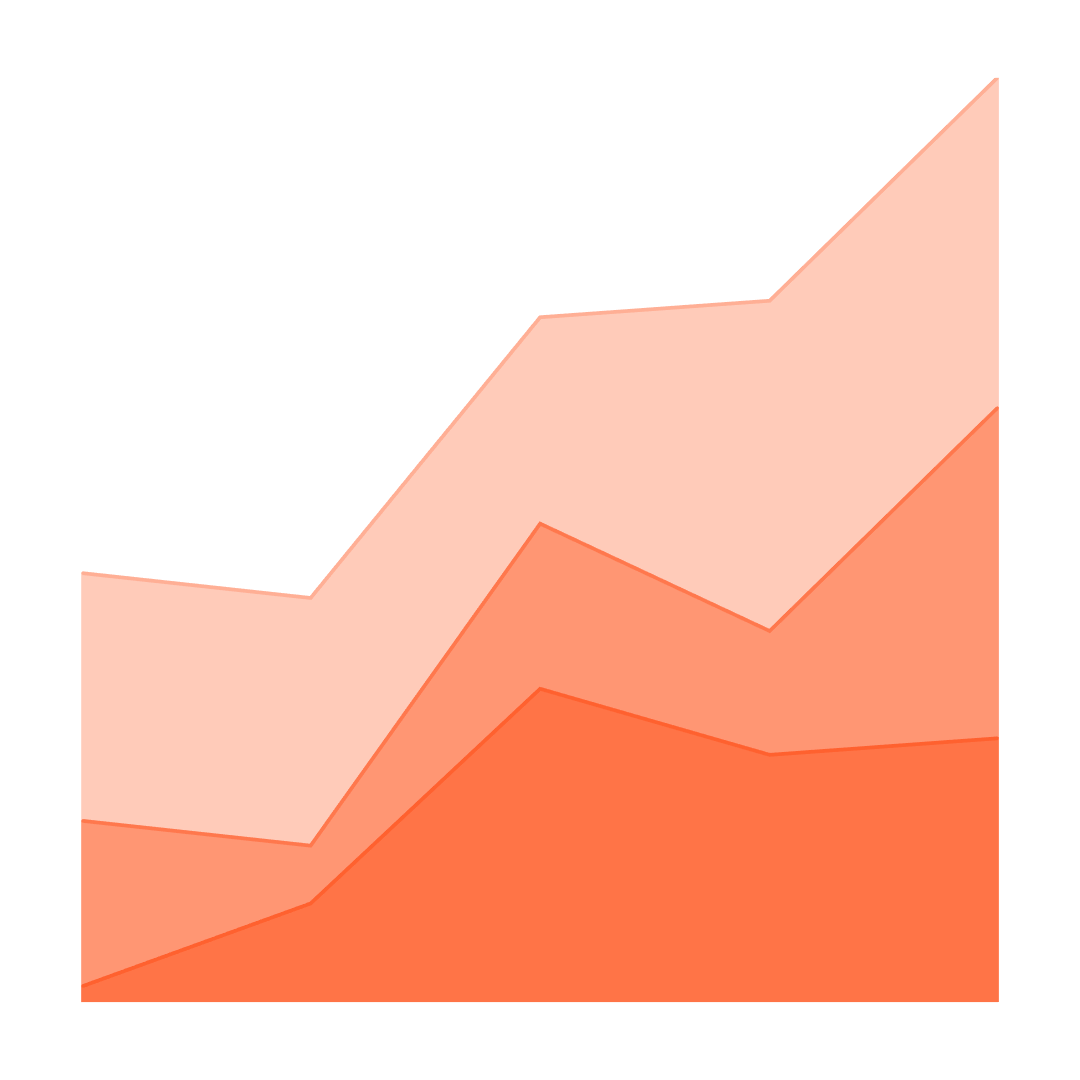Level 1: Essential Power BI
We’ll guide you step-by-step to create insightful reports and dashboards with Power BI.
The whole process from:
- Importing, transforming & modelling the data
- Creating Reports and Dashboards
- Collaborating & sharing those insights
You’ll be left with a valuable set of skills that will help you and your organization succeed.
Course Details
Formats: In-person
Level: Beginner – Intermediate
Times: Starts Weekly
Price: From $1,500 to $2,500 per day depending on location
Includes:
Certificate of Completion
Course PDF Guide & Notes
Course Outline
Module 1: Fundamentals of Business Intelligence
- Why is Data Analytics important?
- Limitations of Conventional Data Analysis
- What is Business Intelligence (BI)?
- Key Concepts in Business Intelligence
- Self-Service Business Intelligence
Module 2: Fundamentals of Power BI
- Power BI Types: Desktop, Service, Mobile, Server
- License Types: Free, Pro, Premium
- Why use Power BI and not Excel?
- Terminology for Power BI:
- Power Query, DAX, M, Reports, Dashboards
Module 3: Setup Power BI
- Download Power BI desktop
- Sign up for Power BI Service
- Set up Office 365 Enterprise E3 trial account
- Upgrade to Power BI Pro
Module 4: Getting Data in Power BI Desktop
- Understand Power BI Navigation
- Explore Different Data Sources in Power BI
- Get Data from Excel File
- Get Data from Access File
- Get Data from the public Web
- Get Data from Azure SQL Database
- Get Data from Azure SQL Database with SQL
Module 5: Transform Data with Power Query
- What is data transformation?
- Navigate the query editor & view Table attributes
- Remove empty rows and irrelevant columns
- What are applied steps?
- Rename columns and change data types
- Split columns & Correct spelling mistakes
- Change cases, Clean data, fix duplicates
Module 6: Power Query In-depth
- Append data and Merge columns
- Unpivot and Pivot tables
- Understand applied steps, delete applied steps
- Rename applied steps
- Explore Advanced editor & M
- Understand the code behind each step
- Load and Apply data
Module 7: Data Modelling
- Data Modelling, Understand the Star Schema, Fact & Dimension Tables
- Why data models are more efficient than flat data sets?
- Understand Cardinality & Relationships
- Understand the Unique identifier & Cross Filter Direction
- Understand the Snowflake Schema
- Explore the Model view
- Create a Data Model and Edit relationships
Module 8: DAX Fundamentals
- What is DAX?
- How is DAX different from Excel functions?
- What are calculated columns & calculated measures?
- Create a Calculated column using DAX
- Create a Measure using DAX
- Format or change the data type
- Create Quick Measures
Module 9: Data Visualization Part 1
- Understand report view navigation
- Understand report themes
- Create a card
- Create a matrix
- Create a table
- Create a bar chart
- Create a column chart
- Create a line chart
- Create a pie chart
Module 10: Data Visualization Part 2
- Create a treemap chart
- Enable maps in settings
- Create a bubble & filled map
- Create an Azure map
- Create a gauge visualization
- Add visuals from Microsoft app store
- Create a radar chart
Module 11: Visual Interaction & Slicing
- Understand Highlighting & Filtering
- Cross filter through visuals
- Change the default interaction in settings
- Turn visual interactions on and off
- Create a slicer
Module 12: Implementing Filters
- Explore visual, page & report level filters
- Understand Top N filtering
- Understand Advanced filtering
- Implement a drill down filter
- Implement a drill through filter
Module 13: Custom Filtering & Slicing
- Add a button to a drill through filter
- Explore more slicer options
- Explore custom slicer options
- Get a custom slicer from the App store
- Use the custom Timeline slicer
Module 14: Explore Power BI Desktop Options
- Explore highlight & focus mode
- Download data from a visual
- Create and duplicate a new page
- Create shapes and text boxes
- Understand the mobile and web layout
- Print and save a report
- Publish report to Power Bi Service
Module 15: Start using Power BI Service
- Get started with Power Bi Service
- Understand Workspaces
- Open and edit your report in Power BI service
- Publish to the web
- Convert report to a Power Point
- Generate a QR Code
- Excel and Power BI Service
Module 16: Dashboards
- Pin visuals from report to dashboard
- Customize, resize, and move a visual
- Create an image and video tile
- Apply an alert on a card
- Comment on a dashboard
- Pin complete report to dashboard
- Customize dashboard for mobile view
- Share your dashboard
Module 17: Natural Language Query with Q&A
- What is Natural Language Query and Q&A
- Craft your questions correctly
- Create visualizations from your questions
- Pin visuals to the dashboard
Module 18: Use Excel with Power BI
- Use Excel with Power BI datasets
- Analyze in Excel
- Connect to a Dataset from Excel
- Create a Pivot Table and Chart with Dataset
- Use existing Excel in Power BI Desktop
- Use existing Excel in Power BI Service
Module 19: Explore Power BI Insights
- What are “insights”?
- Explore insights at the dataset level
- Explore visuals created by this option
- Explore insights at the dashboard level
- Explore insights at the report level
- Pin insight visual to dashboard
Module 20: Create a Power BI App
- Why use a Power BI App?
- Create an App
- Create an Audience
- Publish the App
- View the App
- View App Samples
Module 21: Power BI mobile & Sample Reports, Dashboards
- Look at sample reports & dashboards
- Get sample reports & dashboards
- Explore sample reports & dashboards
- Download & log in to Power BI mobile app
- View underlying reports & dashboards
- Annotate visuals and share using other apps