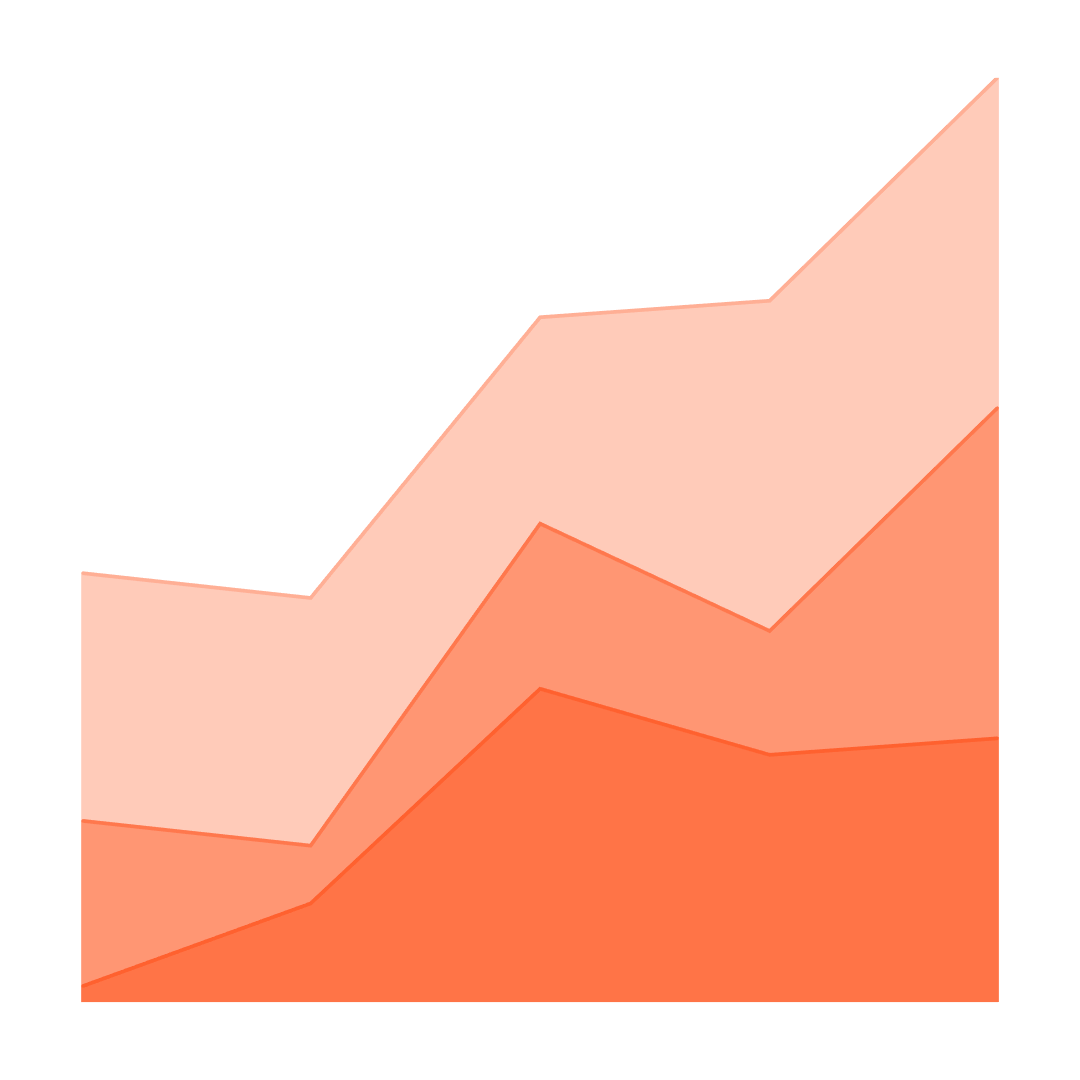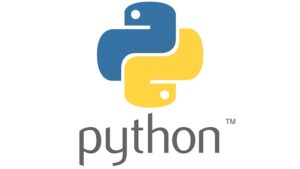1. Optimize Data Model and Queries:
One way to enhance Power BI’s efficiency is to reduce the amount of unnecessary data. This can be achieved by filtering out irrelevant columns and rows, focusing only on the information that is crucial for analysis. By limiting the data processed, you can make queries more responsive.
In addition to data reduction, it’s also beneficial to use summarized tables where possible. This condensation of information makes handling large datasets more manageable and improves performance.
Optimization guide from Microsoft
2. Leverage Proper Indexing and Relationships:
Proper indexing and well-defined relationships within the data model are essential components in optimizing Power BI performance. By utilizing the right indexing techniques, you can significantly speed up queries, making data retrieval more efficient.
Correctly defining the relationships between tables is equally important. Ensuring that the tables are interconnected correctly allows Power BI to join data efficiently. This precise joining of data enables faster insights and contributes to a smoother, more effective data analysis process.
3. Choose the Right Storage Mode:
Deciding between Import or DirectQuery mode is a crucial consideration when working with Power BI, and the choice should be based on the specific requirements of the report. Different scenarios may necessitate different approaches, and understanding the nature of the data and the needs of the report is vital in making this decision.
Import mode is often preferred when faster performance is needed for reports, as it allows data to be stored within Power BI itself. By storing a snapshot of the data, Import mode can provide quicker access and rendering, making it a suitable choice for many reporting situations.
4. Utilize Efficient Visualizations:
Efficient use of visualizations is key to enhancing the user experience in Power BI. Selecting the appropriate visuals that render quickly and align with your specific needs ensures that your reports are not only insightful but also responsive.
Being mindful of the number of visuals on one page is also essential. Overloading a single page can lead to slow loading times and a cluttered appearance. Instead, it’s advisable to distribute them across tabs or employ drill-through features. This approach maintains an organized layout and allows users to navigate the report more effortlessly.
5. Monitor and Analyze Performance:
Utilizing Power BI’s Performance Analyzer tool allows you to identify bottlenecks and understand the performance of each element within your report. This in-depth insight helps in pinpointing areas that might be slowing down the report and allows for targeted improvements.
An ongoing process of regular review and update of the report is equally important. By constantly analyzing the performance insights, you can make necessary adjustments to the queries and visuals, optimizing them to ensure that your reports run smoothly.
The Performance Analyzer from Microsoft
For Power BI Course information please contact us.