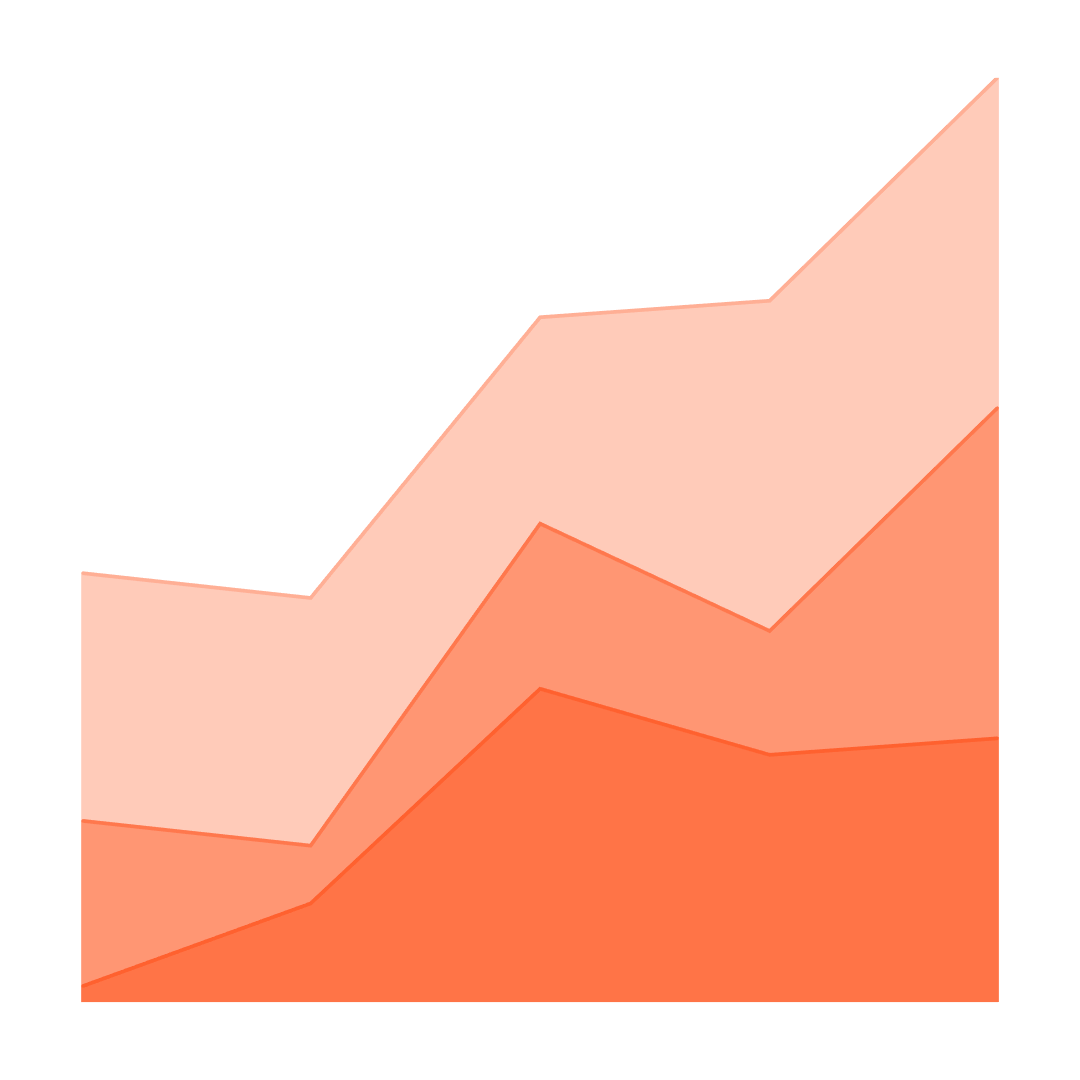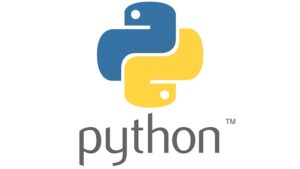Question 1:
Can you explain what Power BI is and how it’s commonly used in a business context?
Answer:
Power BI is a data visualization and business intelligence tool developed by Microsoft.
It enables users to connect to a variety of data sources, transform the data, and create interactive dashboards and reports.
Power BI supports real-time insights, allowing businesses to make data-driven decisions.
It promotes collaboration among team members by providing sharing and publishing capabilities.
Common uses include tracking KPIs, analyzing trends, and providing actionable insights to stakeholders.
Question 2:
How would you approach designing a dashboard for a client who wants to monitor sales performance across different regions?
Answer:
Identify the client’s key metrics, KPIs, and specific requirements for tracking sales.
Connect to the relevant data sources that contain sales data for the regions.
Use Power BI’s data modeling and transformation tools to shape the data as needed.
Design a dashboard layout with visuals like charts and maps to represent sales data across regions.
Ensure the dashboard is interactive, allowing users to filter or drill down into more specific details.
Question 3:
What is DAX, and how is it used in Power BI?
Answer:
DAX (Data Analysis Expressions) is a formula language in Power BI.
It is used to create custom calculations for tables, columns, and measures within Power BI models.
DAX enables complex aggregations and calculations, enhancing data analysis.
It works in conjunction with Power BI’s visualization tools to create insightful reports.
DAX formulas can make use of a variety of functions, operators, and constants to perform data analysis.
Question 4:
Can you explain the difference between DirectQuery and Import modes in Power BI, and when you might use each?
Answer:
DirectQuery mode queries the data directly from the source and reflects changes in real time.
Import mode retrieves the data from the source and stores a snapshot in Power BI, reducing the load on the data source.
DirectQuery is ideal for large datasets and when real-time data is crucial, but it might affect performance due to constant querying.
Import mode provides faster report performance, as data is stored within Power BI, but it may require periodic refreshes.
The choice between the two depends on factors like data size, update frequency, and performance requirements.
Question 5:
How do you ensure that the right people have access to the right data within Power BI?
Answer:
Implement role-based security measures within Power BI, defining different access levels.
Use Power BI’s Row-Level Security (RLS) to restrict data access at the row level, based on user roles.
Share reports and dashboards only with authorized users or groups, using Power BI’s sharing and collaboration features.
Regularly review and audit access controls and permissions to ensure ongoing compliance.
Collaborate with IT and other departments to align data security measures with organizational policies.
Question 6:
Describe a situation where you used Power BI to solve a particular business problem. What was the problem, and how did you address it?
Answer:
The problem was identifying the cause of declining sales in specific product categories.
Connected to various data sources to gather sales, inventory, and marketing data.
Used Power BI to model and visualize the data, uncovering trends and correlations.
Identified that certain products were under-promoted, while others had inventory issues.
Presented insights to the management team through Power BI reports, leading to targeted marketing strategies and improved inventory management.
Question 7:
What are the key considerations when visualizing data for different audiences, such as executives vs. technical teams, in Power BI?
Answer:
Understand the specific needs and expertise of the audience; executives might prefer high-level overviews, while technical teams may need detailed analysis.
Choose the appropriate visuals; charts and graphs for executives and more granular data representations for technical teams.
Ensure clarity by using clear labels, legends, and tooltips tailored to the audience’s understanding.
Enable interactivity as needed, allowing deeper exploration for those who require it.
Maintain consistency and accuracy in the data presented, regardless of the audience.
Question 8:
How do you handle situations where the data source is unreliable or contains missing or inconsistent data?
Answer:
Utilize Power BI’s data transformation and cleaning tools to identify and rectify inconsistencies.
Work closely with data owners or database administrators to ensure data quality at the source.
Implement data validation checks within Power BI to catch potential errors.
If data is missing, decide whether to exclude it, fill it with a default value, or use statistical methods to impute it.
Document the handling of unreliable data to maintain transparency in the reporting process.
Question 9:
How do you keep up with the latest updates and features in Power BI, and how have you applied a recent update to enhance your work?
Answer:
Regularly follow Microsoft’s official Power BI blog, community forums, and other industry resources for updates.
Participate in training sessions, webinars, or conferences to learn about new features and best practices.
Test new features in a controlled environment before applying them to production reports.
Recently, used the latest Power BI update to implement a new type of visualization, enhancing the user experience and insight delivery.
Collaborate with peers and engage with the Power BI community to exchange ideas and knowledge.
Question 10:
Describe your approach to collaborating with stakeholders, such as business users or developers, in the process of creating a Power BI report or dashboard.
Answer:
Initiate the project with clear communication and understanding of the stakeholders’ requirements and expectations.
Regularly update stakeholders on progress, solicit feedback, and make adjustments as needed.
Collaborate with developers and other technical team members to ensure seamless integration with data sources and alignment with technical standards.
Provide training or documentation as needed to help business users understand and interact with the report or dashboard.
Foster a collaborative environment where all parties feel engaged and their inputs are valued.
For any Power BI training related questions please contact us.